Key Takeaway
Customizing your WordPress headers and footers improves branding, usability, and SEO. You can edit them using the WordPress Customizer, theme files, page builders, or plugins—each offering different levels of flexibility. A well-structured header boosts navigation, while a footer keeps key links accessible. Avoid common mistakes like deleting critical code or slowing down your site with large images.
Think of your header and footer as your website’s first and last impression. Your header sets the tone. It’s where visitors look for your logo, menu, and important info. Your footer? It’s your website’s anchor, guiding users to all of your contact details, social pages, and any other must-know links.
When you customize WordPress headers and footers, you’re doing more than making things look nice, you’re actually improving your navigation, boosting SEO, and making your site a whole lot easier to use. In this guide, you’ll learn how to modify your WordPress header, style it professionally, and avoid some of the most common mistakes that people make. Let’s get started!
Why Customize WordPress Headers and Footers?
When someone visits your website, the header and footer are two areas they’ll interact with the most. The header helps users quickly find what they need, and the footer gives them the essential information that they need to wrap up their experience. Customizing them isn’t just about looks—it’s about making your site more functional, recognizable, and effective.
A well-designed header reinforces your brand identity by showcasing your logo, brand colors, and typography. If a visitor sees a professional, well-organized header with an easy-to-follow menu, they’re more likely to trust your business. On the other hand, an engaging footer with contact details, social media links, and a strong call-to-action can increase conversions by helping to guide visitors to take the next step.
From an SEO perspective, search engines use your site’s structure to determine relevance. A well-organized header improves navigation, helping search engines understand your content and rank it properly. A footer with internal links can also boost visibility by keeping visitors engaged longer.
When you change a WordPress header or update a footer, you’re improving the entire user experience. The right design choices make your website look more polished, makes it easier to use, and helps you turn visitors into customers.
How to Customize Headers and Footers in WordPress
There are several different ways to customize WordPress headers and footers, depending on your needs and your technical skills. Whether you need a quick editing header in WordPress or full control over the design, here are some of the best methods to make these changes.
1. Using the WordPress Customizer (Easiest Option)
If you want to tweak your header or footer without coding, the WordPress Customizer is the best place to start.
- In your WordPress dashboard, go to Appearance > Customize.
- Select Header or Footer, depending on what you want to edit.
- Modify elements like logos, menus, colors, and layout.
- Click Publish to save changes.
This method is great for simple updates, but your customization options depend on your theme.
2. Modifying Theme Files (Advanced Option)
For deeper customization, you can edit the header.php and footer.php files directly.
- In the WordPress dashboard, go to Appearance > Theme File Editor.
- Select header.php to modify the header or footer.php for the footer.
- Make changes carefully, such as adding custom HTML, scripts, or design elements.
- Click Update File and refresh your site to see the changes.
⚠️ Tip: Always create a child theme before editing theme files so updates don’t overwrite your changes.
3. Using a Page Builder (Best for Design Control)
If you want full flexibility, page builders like Elementor or Divi let you design headers and footers visually.
- Install and activate Elementor or Divi.
- Go to Templates > Theme Builder and select Header or Footer.
- Drag and drop elements like logos, navigation menus, and call-to-action buttons.
- Save and apply changes across your site.
Page builders are great for non-coders who want a completely custom design.
4. Installing Header and Footer Editing Plugins
Plugins like Header Footer Code Manager or WPCode let you add custom scripts, CSS, or tracking codes to your header and footer.
- Install and activate your chosen plugin.
- Navigate to the plugin settings and choose Header or Footer.
- Add custom code (such as Google Analytics or custom styles).
- Save changes and test your site.
This method is helpful for adding functionality without touching core files.
Whether you’re making small tweaks or designing from scratch, there’s a method that fits your needs. Now, let’s go deeper into how to customize WordPress headers and footers for better design and functionality.
How to Edit a WordPress Header
Your header is the first thing visitors see, so making it clear, functional, and well-designed is very important. Whether you’re updating your logo, adjusting the menu, or adding custom elements, here’s how to customize WordPress headers and footers for a polished look.
1. Using Theme Settings and the WordPress Customizer
- Go to Appearance > Customize > Header.
- Modify the site title, logo, and menu layout.
- Adjust colors, fonts, and spacing.
- Click Publish to save changes.
2. Editing header.php Using cPanel or FTP
- Access File Manager (cPanel) or FTP.
- Locate wp-content > themes > your-theme > header.php.
- Edit the code carefully to add custom scripts, styles, or elements.
- Save and check your site.
3. Using a Page Builder for More Control
- Install Elementor or Divi.
- Go to Templates > Theme Builder > Header.
- Drag and drop elements for a fully custom design.
- Save and apply changes.
Whether you want a simple update or a full redesign, these methods give you complete control over your WordPress edit header process.
Best Practices for Styling WordPress Headers
A well-designed header makes your website look professional while helping visitors find what they need quickly. When you customize WordPress headers and footers, it’s important to focus on both design and functionality. A cluttered or oversized header can overwhelm users, while a clean, structured one makes your site easier to navigate.
One of the most effective design choices is a sticky header, which keeps the main menu visible as users scroll. This is especially useful for mobile users who don’t want to scroll all the way back up to the top in order to find the menu. It makes navigation faster and improves engagement by keeping important links accessible at all times.
Customizing your header with CSS allows for more flexibility in styling. You can adjust spacing, background colors, typography, and animations to create a header that aligns with your brand. If your theme doesn’t offer built-in styling options, adding custom CSS in the WordPress Customizer gives you full control over the look and feel.
Speed and performance are just as important as design. A large, image-heavy header can slow down your website, making visitors more likely to leave. Keeping the header size optimized by compressing images, limiting animations, and reducing unnecessary code ensures a faster, smoother experience.
When you WordPress modify header settings, think about usability first. A simple, structured design with easy-to-read fonts and a well-placed call-to-action can make your site feel polished and professional. By taking the time to make a few thoughtful styling changes, it can have a huge impact on user experience, helping visitors stay longer and find what they need a whole lot more easily.
How to Make a Good Footer in WordPress
A well-structured footer makes your site feel complete and gives visitors easy access to important information. When you customize WordPress headers and footers, don’t overlook the footer, it’s a valuable space for usability and engagement.
A good footer includes navigation links to important pages like About, Contact, or Services. Adding social media buttons and contact details makes it easier for visitors to connect with you. Don’t forget legal links like Privacy Policy and Terms & Conditions to keep your site compliant.
To build a strong footer, use WordPress widgets to add elements like recent posts, email sign-ups, or copyright text. Plugins like Elementor or WP Footer Builder provide even more control over design and layout. Theme settings also offer simple ways to adjust footer content.
Whether you need a basic setup or something custom, taking the time to change WordPress header and footer elements ensures a much more polished and user-friendly experience.
The Best Plugins for Editing WordPress Headers and Footers
If you want to customize WordPress headers and footers without touching code, plugins make the process simple. Here are three of the best options:
- Elementor is a drag-and-drop builder that lets you design custom headers and footers with ease. You can create sticky headers, add call-to-action buttons, and fully customize layouts—all without coding.
- Header Footer Code Manager allows you to insert custom scripts into your header or footer, perfect for tracking codes, custom CSS, or third-party integrations.
- WPCode (Insert Headers and Footers) makes it easy to add Google Analytics, Facebook Pixel, or custom code snippets without modifying theme files.
Whether you want a visual editor or a way to change WordPress header code safely, these plugins provide a whole lot of flexibility. If you’re unsure which option fits your needs, experimenting with a few can help you find the best solution for your site.
Common Mistakes to Avoid When Editing Headers and Footers
Making changes to your header and footer can go a long way to improve your site, but small mistakes can cause big issues. One of the most common errors is deleting critical code from header.php or footer.php, which can break your entire site. If you’re unsure, always use a child theme before making edits.
Another mistake is not testing on mobile. A header that looks great on a desktop might be unreadable on a phone. Always check how your site looks on different screen sizes.
Adding too many images or scripts can also slow down your site. Keep your header and footer lightweight to maintain fast load times.
To customize WordPress headers and footers safely, use built-in theme settings, a page builder, or wordpress edit header plugins instead of editing files directly. If you’re wondering how to edit header in WordPress, always backup your site first.
Frequently Asked Questions
How do I add a header and footer on WordPress?
To add a header and footer, go to Appearance > Customize in your WordPress dashboard. Most themes have built-in options to upload a logo, adjust menus, and modify footer widgets. If your theme doesn’t offer customization, you can use a page builder like Elementor.
How to add header and footer code in WordPress without a plugin?
You can manually add code by editing header.php and footer.php in your theme files. Go to Appearance > Theme File Editor, find the files, and insert your code where needed. Be sure to use a child theme to prevent your changes from being lost during updates.
How do you insert a header and footer?
If you want full control over the design, use a page builder or a WordPress theme that allows custom headers and footers. Some themes offer built-in templates for easy customization.
Why is WordPress not showing my header and footer?
If your header or footer isn’t displaying, check if your theme has these sections enabled. Sometimes, missing files or a conflicting plugin can cause this issue. Go to Appearance > Customize to ensure everything is set up correctly.
Let Trooper Handle the Heavy Lifting
Customizing your WordPress headers and footers should be simple, but it’s easy to run into roadblocks. Whether you need a fresh design, better functionality, or help fixing an issue, Trooper has you covered.
With expert WordPress edit header services, security updates, and performance optimization, Trooper ensures your site runs smoothly and looks great. No more struggling with code or worrying about updates—just expert help when you need it.
If you’re ready to change your WordPress header or improve your site’s performance, let Trooper handle the details so you can focus on what matters most. Contact us today!