Key Takeaway
Cloning a website into WordPress isn’t just about copying content, it’s about keeping everything functional, structured, and SEO-friendly. Whether you’re migrating, redesigning, or duplicating a page, the right tools and proper methods can make a big difference. Plugins like Duplicator offer a fast solution, while manual cloning gives you full control. Fixing broken links and adjusting the slug in WordPress ensures a smooth transition.
Do you want to move a website to WordPress without the hassle of starting from scratch? Whether you’re redesigning, migrating from another platform, or testing out a new layout, learning how to clone a website into WordPress can save you a whole lot of time and effort. Instead of manually rebuilding each page, cloning lets you duplicate a page, copy the structure, and maintain the styling while also ensuring that everything functions properly.
In this handy guide, you’ll discover the best tools, step-by-step methods, and expert tips to smoothly clone and customize a website in WordPress, without the headaches or unnecessary complications. Let’s get to it!
What is Website Cloning?
To clone a website into WordPress means to create an exact copy of an existing site while keeping its design, structure, and functionality intact. This is different from migrating a site, which usually involves moving content from one platform to another, and redesigning, which focuses on changing the look and feel of the site.
Businesses, developers, and designers use cloning in order to duplicate a page, create staging environments, or transfer a site from another CMS. However, it’s very important to ensure you own the site or have permission before cloning. Copying a website without authorization can raise some legal and ethical concerns.
While WordPress allows for easy site duplication, using the right programming language for WordPress, like PHP, will help ensure proper functionality. By following best practices and using the right tools, you can successfully clone a website while also maintaining SEO, performance, and user experience.
Tools and Methods for Cloning a Website
There are two main ways to clone a website into WordPress: using a plugin or doing it manually. The right method depends on your level of technical skills and the complexity of the site.
Plugin-Based Cloning (Easiest Method)
For most users, plugins like Duplicator, WP Migrate DB, and All-in-One WP Migration simplify the process. These tools let you copy an entire website (including files, database, and settings) with just a few clicks. This is the best option for beginners or anyone who is looking for a fast and reliable solution.
Manual Cloning (Advanced Method)
If you would rather have full control, you can manually copy the site by exporting the database, transferring your files via FTP, and reconfiguring the settings. This method is great for developers that are familiar with WordPress edit code functions and the programming language for WordPress (PHP).
Regardless of the method you choose, don’t forget to adjust the slug in WordPress settings to ensure all of the correct URL structures after cloning.
Step-by-Step Guide to Cloning a Website into WordPress
Here are the simple steps that you should follow to ensure a smooth transition if you need to clone a website into WordPress:
Step 1: Backup the Original Website
Before making any changes, create a full backup of your website. You can use plugins like UpdraftPlus or manually back up your files and database using an FTP client and phpMyAdmin. This ensures you have a copy in case anything goes wrong.
Step 2: Set Up a WordPress Environment
Install WordPress on your hosting platform or a local development setup. Configure the slug in WordPress to match your existing URL structure. This helps keep all SEO and navigation intact.
Step 3: Copy Website Files and Database
Manual Method: Use FTP to transfer files and phpMyAdmin to export/import the database.
Plugin Method: Use tools like Duplicator or All-in-One WP Migration to automate the process.
Step 4: Configure Theme and Plugins
Activate the theme and plugins to match the original site. If you need further customization, you can tweak the styles using the WordPress edit code features.
Step 5: Test and Launch
Check for any broken links, missing images, and performance issues before making the site live. Make sure the cloned site functions properly across all different devices and browsers.
Some Common Challenges and How to Overcome Them
Even when following best practices, some issues can come up when you clone a website into WordPress. Here’s how to fix them:
1. URL Structure Issues
If URLs look different after cloning, adjust the slug in the WordPress settings under Permalinks to match the original structure. This helps maintain SEO and avoid any broken links.
2. Theme and Plugin Incompatibility
Sometimes, themes or plugins may not function properly after cloning. Update everything to the latest version, and if the issues persist, deactivate the plugins one by one to find any conflicts.
3. Broken Internal Links and Images
After cloning, some links may still point to the old site. Use a search-and-replace tool to update the database entries so everything connects properly.
4. SEO Considerations
Cloning a site can disrupt rankings if meta descriptions, title tags, or structured data are lost. Double-check your SEO settings and use a plugin like Yoast SEO to keep everything optimized.
By tackling these challenges ahead of time, you can successfully duplicate a page while keeping everything running smoothly. Understanding the programming language for WordPress (PHP) can also help troubleshoot deeper issues.
Frequently Asked Questions
How do I clone any website into WordPress?
You can clone a website into WordPress using a plugin like Duplicator, WP Migrate DB, or All-in-One WP Migration. For more control, you can manually transfer files via FTP and import the database through phpMyAdmin.
How do I convert an existing website to WordPress?
Start by setting up a WordPress environment, then import content, adjust themes, and configure URLs and slug in WordPress to match the original structure.
Can you legally clone a website?
Cloning for personal use, testing, or development is fine, but copying copyrighted designs and content without permission is illegal. Always get approval before duplicating a site.
How do I duplicate a webpage in WordPress?
You can duplicate a page using the Duplicate Post plugin or manually copy content within the WordPress editor. If more advanced customization is needed, you can use WordPress edit code options.
Clone Your Website the Right Way—Leave It to Trooper
Cloning a website sounds simple—until you run into broken pages, missing content, or annoying SEO issues. Whether you need to clone a website into WordPress, adjust the WordPress edit code, or optimize the slug in WordPress, Trooper makes the process completely effortless.
Our team specializes in WordPress site cloning, migrations, and custom development, ensuring your new site runs flawlessly. Don’t risk a messy transition—let Trooper handle it for you. Contact us today and get a fast, secure, and hassle-free website cloning experience!