Key Takeaway: WordPress Image Optimization
Optimizing images in WordPress boosts site speed, improves SEO, and enhances user experience. Use the right formats (WebP, JPEG, PNG), resize before uploading, compress with plugins or tools, enable lazy loading, leverage CDNs, apply browser caching, and regularly clean your media library to keep your WordPress site fast and efficient.
Let’s face it, nobody likes waiting for a slow website to load. Visitors get impatient and click away, your search rankings take a hit, and your bounce rate skyrockets. It’s frustrating, but here’s the kicker: images are often the biggest culprits behind sluggish load times. Whether you’re running a personal blog or managing a business site, WordPress image optimization isn’t just a nice-to-have, it’s essential. If you want to speed up your WordPress site, keep visitors engaged, and stay competitive in search results, optimizing your images effectively is one of the smartest places to start.
Here’s your clear, no-fuss guide to doing it right.
Tip #1: Choose the Right File Format
Different image formats serve different needs, and understanding these differences is key to making smart optimization choices that balance quality, speed, and functionality:
- JPEG/JPG: Great for photos and complex images; small file size, good quality. Perfect when you want to compress images in WordPress without sacrificing clarity.
- PNG: Best for transparent backgrounds, icons, or sharp graphics.
- WebP: A modern format supported by most browsers; smaller files, excellent quality. It’s one of the easiest ways to optimize images in WordPress and speed up WordPress sites.
Whenever possible, convert your images to WebP for the best balance of size and clarity.
Tip #2: Resize Before Uploading
Don’t upload giant 4000-pixel-wide images if your blog only displays them at 800 pixels. Use tools like Photoshop, Canva, or free online resizers to shrink images to the exact size you need before adding them to WordPress. This small step plays a big role in image optimization and keeping your site fast.
Tip #3: Compress Images
Compression reduces file size without a noticeable drop in quality by eliminating unnecessary data, reducing redundant details, and streamlining image information — all while keeping the visual appearance crisp to the human eye. This means your images load faster but still look great. You can use:
- Online tools like TinyPNG or ImageOptim
- WordPress plugins like Smush, ShortPixel, or Imagify
These tools are essential for WordPress to compress images and help you run a WP image optimizer or WordPress image compressor effortlessly. Remember, compressing images in WordPress is one of the top ways to improve load speed.
Tip #4: Use Lazy Loading
Lazy loading ensures that images only load when they come into view, not all at once when the page loads. This greatly reduces initial load time and improves performance. Lazy loading works hand in hand with optimizing images for WordPress, especially when paired with other speed techniques.
Tip #5: Leverage a Content Delivery Network (CDN)
A CDN stores your site’s assets, including optimized images, on servers around the world, so they load faster for visitors no matter where they are. Combined with WordPress image optimization, this ensures your site remains lightning fast.
Tip #6: Enable Browser Caching
Caching lets returning visitors load your site faster because their browser saves static files like optimized images locally. When a visitor loads your site the first time, their browser stores certain files (like images, CSS, and JavaScript) in a local cache on their computer. The next time they visit, the browser can pull these files directly from the local cache instead of downloading them again from the server, which dramatically reduces load time. Combine caching with image compression WordPress techniques to get the best results.
Tip #7: Audit Your Media Library
Over time, you may accumulate unused or duplicate images that clutter your library and slow things down. Use plugins like Media Cleaner to scan and safely remove files you no longer need. Regular media cleanups support overall image optimization and keep your site lean.
Tip #8: Design with Restraint, Using Minimalism to Maximize
Sometimes less is more. Adding too many images, videos, plugins, scripts, or flashy design elements can slow down your site and create conflicts. A minimal approach helps your site load faster, improves compatibility across devices, and keeps visitors focused on what matters most. Every extra feature should have a clear purpose. If it doesn’t, leave it out.
Why It Matters
Faster websites don’t just make visitors happy; they rank higher in Google search and convert more customers. Plus, optimized images save you server space and bandwidth, making your site easier and cheaper to maintain. Whether you need to optimize pictures, optimize photos, or fully image optimize your site, these strategies will help.
Frequently Asked Questions
How to Optimize Images for WordPress
To optimize images for WordPress, you can resize and compress images before uploading, use the WebP format, or apply optimization plugins that handle bulk image compression.
Best WordPress Image Optimization Plugin
Some of the best WordPress image optimization plugins include Smush, ShortPixel, and Imagify, all of which make it easy to compress and optimize your media library.
What is WordPress Optimization
WordPress optimization refers to the overall process of improving your site’s speed, performance, and SEO by optimizing images, using caching, improving code, and implementing a CDN.
How to Optimize Pictures for WordPress
You can optimize pictures for WordPress by resizing them to the correct display size, compressing them with tools or plugins, and converting them to lighter formats like WebP.
Optimize Images for WordPress Plugin
An “optimize images for WordPress plugin” handles the compression, resizing, and optimization of your site’s media library automatically, saving you time and improving performance.
Optimize Image for WordPress Online
If you prefer not to use a plugin, you can optimize images for WordPress online using tools like TinyPNG or ImageOptim before uploading them to your site.
Need Help with WordPress Image Optimization?
After following these WordPress image optimization tips, you might still feel unsure or overwhelmed about where to start or how to apply them fully. At Trooper, we specialize in helping website owners like you not only understand but also implement the best practices we’ve just covered. Whether you want to optimize images, improve site speed, choose the right plugins, or streamline your entire media library, we’re ready to assist. Don’t let slow-loading images or poor performance hold your site back — let’s work together to make your WordPress site faster, smoother, and fully optimized.
Ready to supercharge your WordPress site? Contact us today and let’s make your website faster, smoother, and better together!